Page content
What is the Company Portal App
The Company Portal is an application that allows users to install software such as Adobe Acrobat and Panopto, without being prompted for admin credentials.

Please Note
The Company Portal will only be available if your device has been “intuned”.
Accessing the Company Portal App
Step 1: Open the Company Portal
- In the bottom left-hand corner of your screen where it says Type here to search, type Company Portal.
- Click on the Company Portal app.
Open the Company Portal
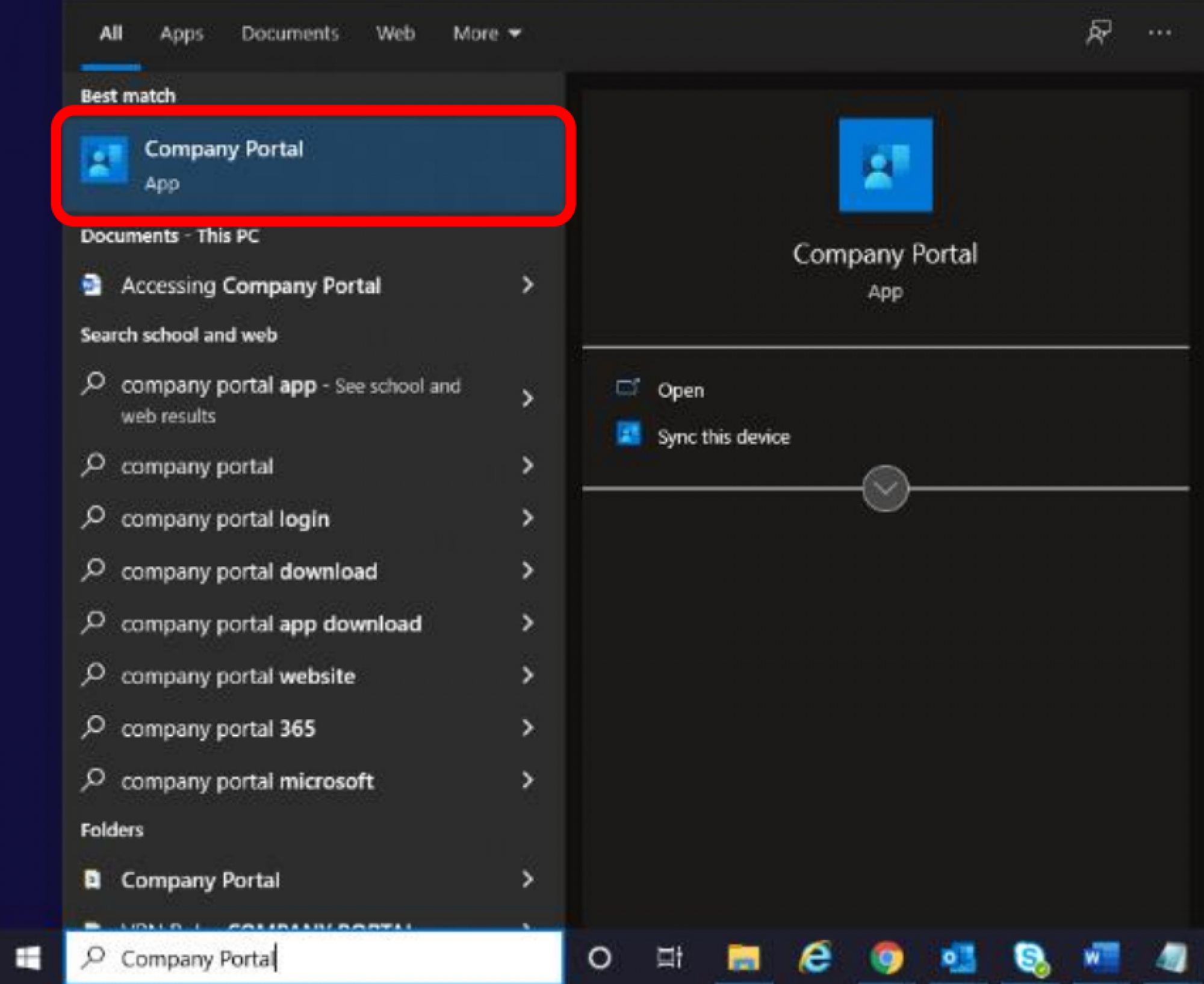
Step 2: Search for Software
- When the Company Portal loads, select Apps from the menu.
- This will load all the Apps/Software available for download. Scroll down the page and click on the icon of the software you wish to download.
Search for Software
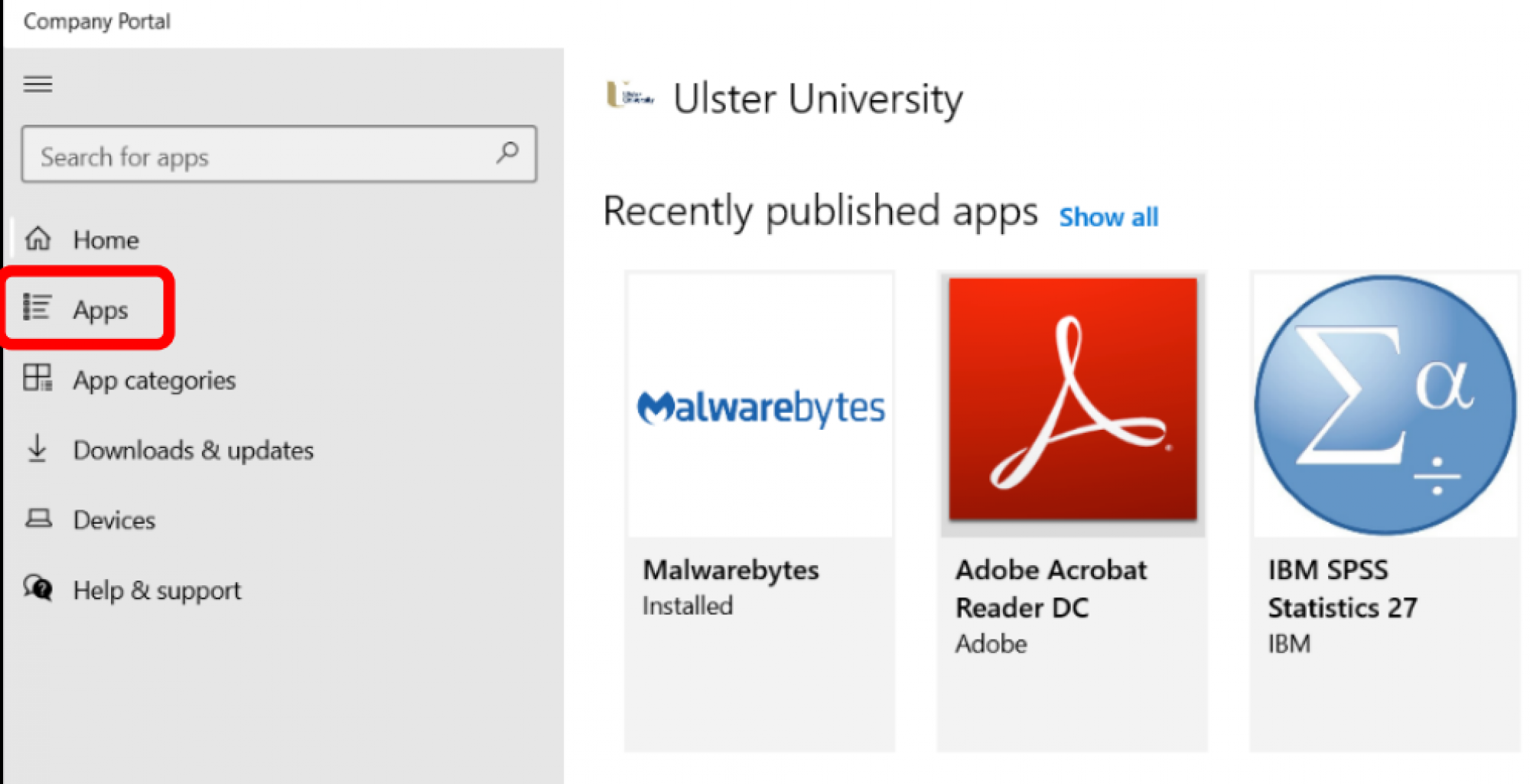
Step 3: Installing Software
- You will be presented with more information about the software/app.
- Click Install to continue.
- You will see a spinning wheel as it downloads and installs.
- Once it is finished, you will see the blue check mark in the upper left corner to indicate it is installed.
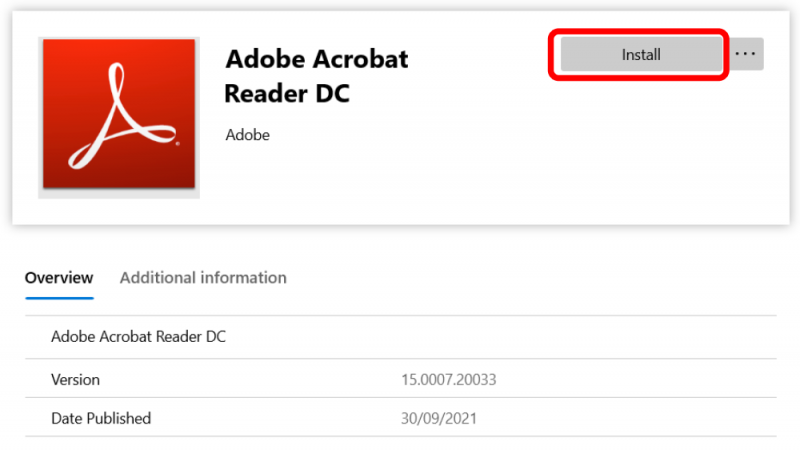
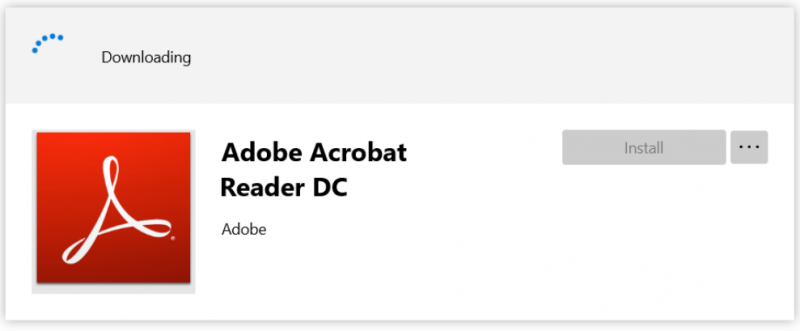
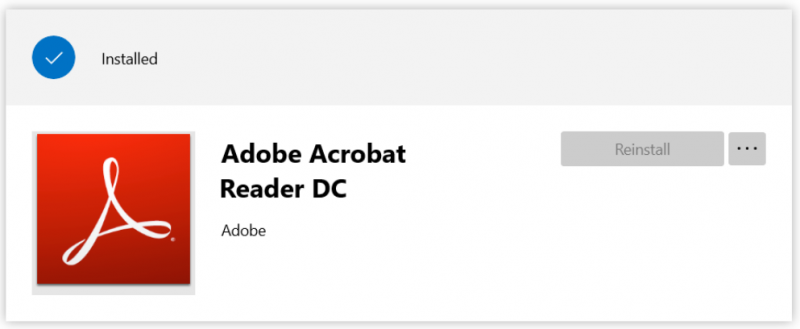
Any advice needed and/or issues to report?
If you require any additional support or advice, please contact the IT Service Desk.

















