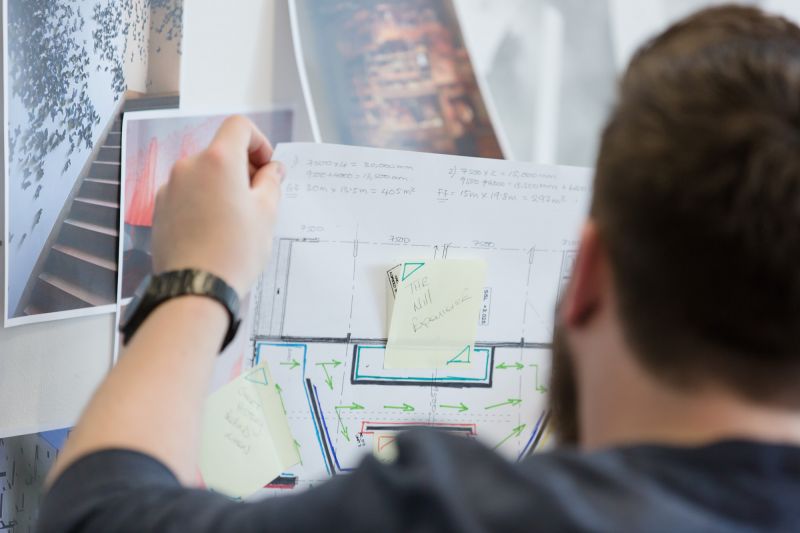Page content
OneDrive provides 100GB of free online cloud storage (part of Microsoft Office 365 environment). Files can be saved and accessed from any PC connected to the internet. We recommend that you use OneDrive as your primary file storage location.
You can put various types of files on your OneDrive. Think of it as your "My Documents" in the cloud.

Backup of personal information
You will lose access to your OneDrive when you leave the University. More detail on when this happens is outlined in our Student Leaver IT Access.
If you wish to retain any files from your OneDrive cloud storage, you must take a copy of these before your access to the OneDrive is withdrawn.
Please note that Digital Services cannot assist you to retrieve the information stored on OneDrive once access is withdrawn.
Further Information
- Office Web Apps provides information on the use of OneDrive and the integration of web apps with the full version of Office 365.
- Word App basics - Basic tasks in Word Web App or Introduction to Word Web App
- Advanced features - managing your information
- Office Accessibility center provides information on accessibility features within Office Web Apps.
- Microsoft provides information How To upload a document and work with it online.
FAQs on using OneDrive

The recommended way to access OneDrive is by using the single sign-on procedure via Office 365. To access this, log into the university Portal with your student username (B-Code) and network password. Within the Portal click on the Email and OneDrive button which then allows you to move easily between your email and OneDrive.

You can access OneDrive from the Apps link on the left hand side of the ribbon at the top of the email main screen (example shown below).

You can create Office Web App documents within OneDrive by clicking on the new document link. You then have the option to create whatever type of document you need.
More information is available from the:
- Digital Services OneDrive webpage
- Microsoft's Getting started with Office Web Apps in Office 365 web page
The following websites have detailed instructions on using specific Office Web Apps:

Office 365 which includes Office Web Apps is a cloud-based product that enables you to access your work from anywhere as long as you are connected to the internet. Office Web Apps differs a little from the MS Office desktop version in terms of the tasks that can be performed as well as the way in which it functions.
The desktop MS Office, e.g. the version accessed from the student IT laboratory workstations has the full suite of Excel, Word and PowerPoint functions. Office Web Apps has an online mini suite of Excel, Word and PowerPoint and it may not be possible to carry out some advanced functions such as, perform word count or 'find' and 'replace' tasks in Word. Excel in the Office Web Apps version cannot run charts or macros.
The Microsoft links below outline some functionality differences for the common Office Web Apps compared to the full Office Suite.
To overcome the challenges mentioned above, it is possible for you to open documents stored in the cloud, e.g. OneDrive using the desktop version of Microsoft Office.
These documents can then be saved back to OneDrive.

To exit OneDrive use the Sign Out link on the top right hand corner of the screen below your name.