Page content

Connecting to Solstice Wireless Display
To connect your device to a Solstice Wireless Display, your device will need to be connected to the EDUROAM WiFi.
Start the Solstice Wireless Display
The Solstice Wireless Display is a device connected to the AV equipment in most general teaching and meeting rooms, which allows users to wirelessly display content from their mobile devices (laptop, tablet, phone).
On the AV control systems in these rooms, the Solstice Wireless Display is labelled as WIRELESS. Press the WIRELESS input to select the Solstice Wireless Display.

First time users
If you have not connected to the Solstice Wireless display before you must first install the Solstice Client.
- MAC users, navigate to the Self service portal (JAMF) Apple Computer Support - Ulster University Digital Services
Once the client is installed, navigate to the downloaded 'Solstice Client' program and click to open Solstice on your device.
Enter your name as you would want it displayed on the screen.
In the Solstice Client window, you'll see a list of rooms where Solstice Displays are currently active around campus. Select the room you are in to connect. If you cannot see the room you are in listed, you can click on the quick connect bar, enter the IP address of the Solstice Display you wish to connect too which is displayed in the top right-hand side of the screen.
Solstice Wireless Display Enter IP Screen
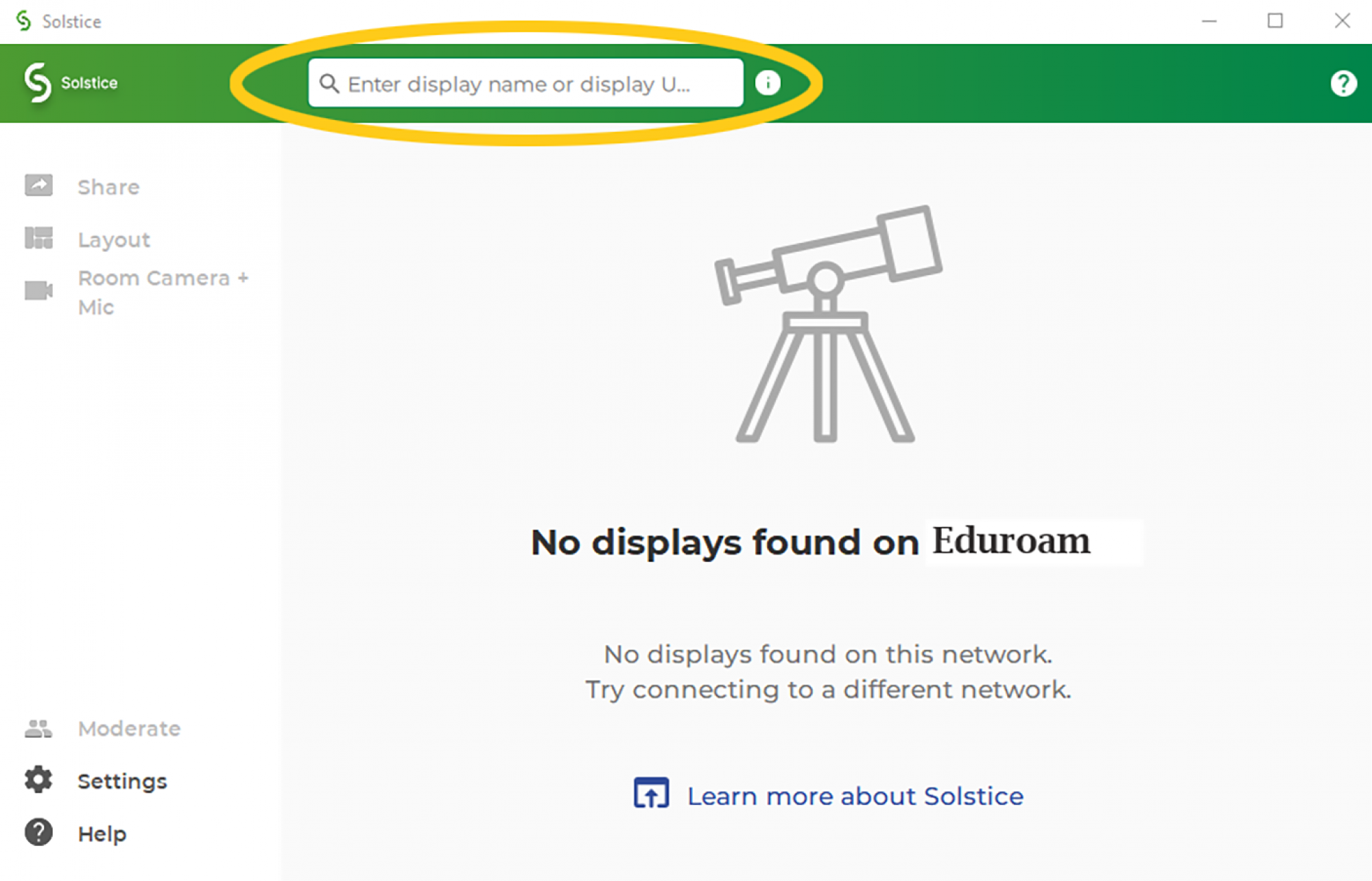
When you are prompted for a screen key, enter the 4-digit key displayed on the Solstice Wireless Display.
Solstice Wireless Display Key Code Screen
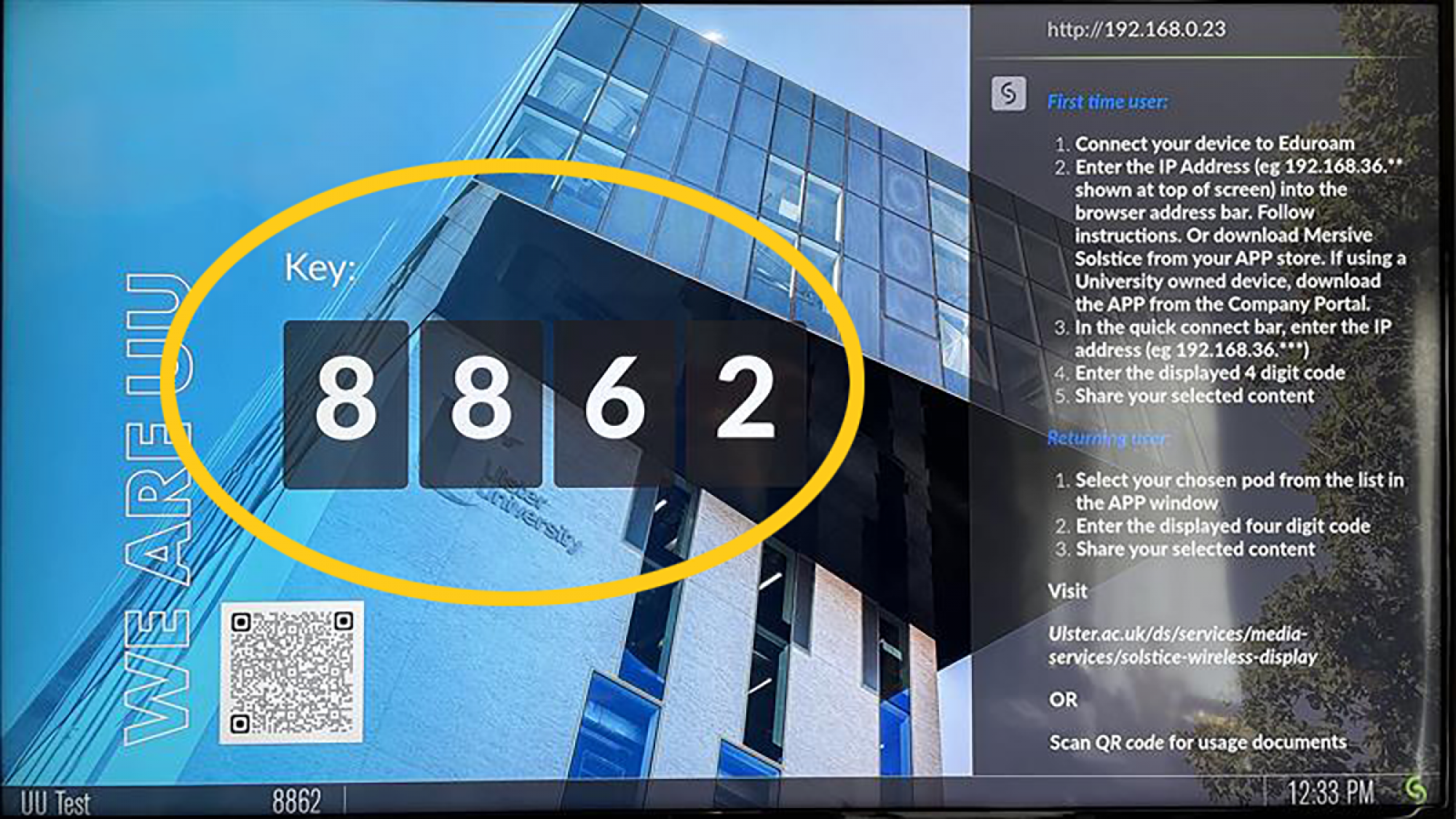
Connecting to Solstice
MacOS users who wish to share a view of their whole desktop to Solstice, including audio, may need to allow the Mersive Solstice app to share their desktop and desktop audio. Expand the sections below to find steps for doing so on versions of macOS.

Depending on your macOS security settings, you may need to give the Mersive Solstice app permission to record your desktop to share it to the Solstice display. Follow these directions to ensure the necessary permissions are set before using Solstice with a video conference.
- Open your Mersive Solstice app and connect to a Solstice display.
- On the Share panel, click Desktop. If desktop sharing permission is needed, a message appears with brief directions for enabling it.
- Open System Preferences from your dock or the Apple menu, then select Security & Privacy.
- Go to the Privacy tab and select Screen Recording from the list on the left.

- If needed, click the lock icon in the lower left and enter the password to change permissions on your Mac.
- If the Mersive Solstice app appears on the right, check the box next to it to give it permission to share your desktop to a Solstice display.
- If Mersive Solstice does not appear in the allowed apps list on the right, do the following:
- Click the + button below the apps list.
- Navigate to the location of the Mersive Solstice app.
- Select Mersive Solstice and click Open to add it to the apps list. It should be automatically given screen recording permission.

Depending on your macOS security settings, you may need to enable desktop audio access for the Mersive Solstice app to access the full Solstice content sharing functionality.
- Open your Mersive Solstice app and connect to a Solstice display.
- On the Share panel, click Desktop. The Mersive Solstice app minimizes. Click Sharing Desktop at the top of your screen to show the app window.
- If Auto share audio is enabled in Settings > Control, audio sharing should be turned on automatically. If the speaker icon after the name of the connected Solstice display appears gray with a red slash, click the icon to turn on audio sharing.
- In the prompt that appears, click Yes.

- If needed, enter your admin password and click OK. A System Extension Blocked pop-up should appear.
- Click Open Security Preferences to open the Security & Privacy settings.
- Next to 'System software from developer "Mersive Technologies" was blocked from loading', click Allow.

- Open System Preferences > Sound.
- From the Play sound effects through list, select Desktop Streaming Audio Device.
- Check the Show volume in menu bar option.

- Go back to the Mersive Solstice app, stop sharing, and click Disconnect.
- Reconnect to the Solstice display, then share your desktop. Audio is automatically streamed to the in-room display.
Using Solstice

Moderator mode allows you to approve requests from collaborators to join the session or post content to the display. Once moderator mode is enabled, any future collaborators will request to join and wait for a session moderator to approve the request. Only a moderator can control what content is posted and the layout of the content.
- To enable moderation mode select moderate in the left-hand side of the app. Once selected simply toggle the slider to on.
- Once enabled you, the Moderator, will need to approve all requests to join and share via your App. You will receive an alert for each request.


The Sharing screen allows you to choose the following:
- Desktop - shows your entire Desktop on the Solstice Wireless Display.
- App Window - allows you to select one open window/application at a time from your desktop. You can select this option again to show multiple windows.
- Media File - allows you to upload a picture, video or audio file for playback.
- Audio - When sharing content, you need to toggle sharing your content Audio ON/OFF too. This is done via the share screen, next to the room name.


- Up to 10 people can share items to the Solstice Wireless Display at one time.
- Anything shared from your laptop appears in the 'Layout' window of the Solstice App. You can access the Layout window by clicking Layout on the left-hand side of the window.

- Clicking and dragging within the layout window will move items around on the Solstice Wireless Display. Dragging the items to the dock on the left of the layout window will hide posts. You can then drag the hidden items back out of the dock to display them again on the Solstice Wireless Display.

If you right-click on an item you have shared, a menu will appear which will allow you to:
- Fullscreen - maximises the shared item on screen, and minimises other items.
- Stack - creates a stack of items, allowing you to flip through them.
- Delete - deletes the item from the display.


Remember to Disconnect!
Remember to Disconnect from the Solstice Wireless Display once you have finished sharing content.
















